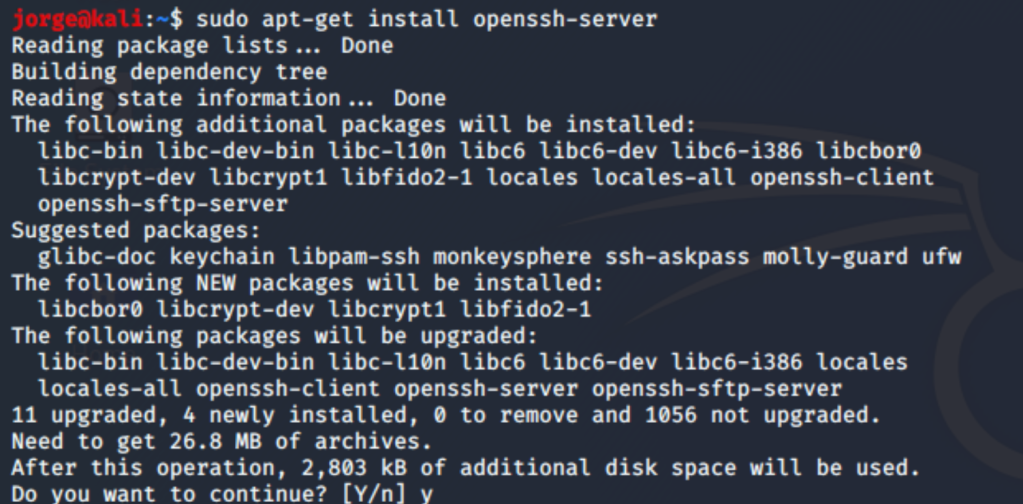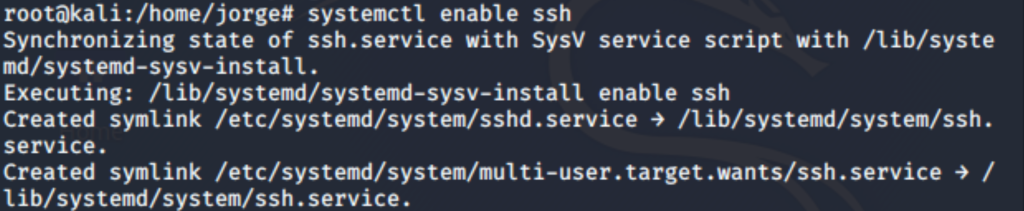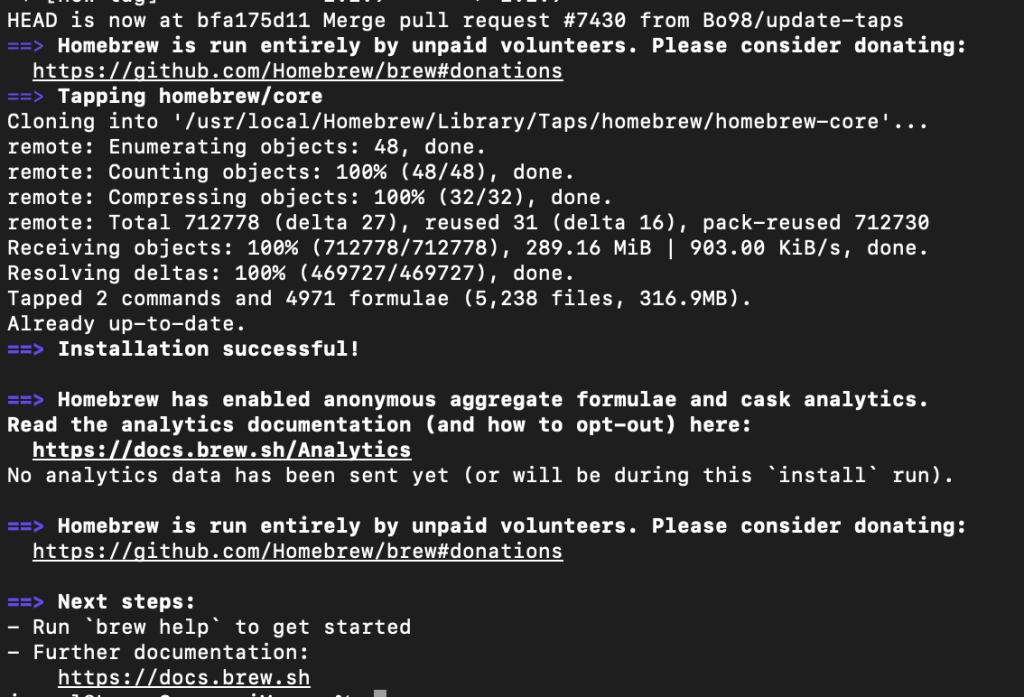Recently I install the cronie package to use the cron jobs but I noticed that I couldn’t start the service.
root@photon [ ~ ]# tdnf install cronie
Installing:
cronie x86_64 1.5.5-1.ph4 photon 222.41k 227744
Total installed size: 222.41k 227744
Is this ok [y/N]: y
Downloading:
cronie 118712 100%
Testing transaction
Running transaction
Installing/Updating: cronie-1.5.5-1.ph4.x86_64
Created symlink /etc/systemd/system/multi-user.target.wants/crond.service → /usr/lib/systemd/system/crond.service.
Complete!
root@photon [ ~ ]# systemctl status cron
● crond.service - Command Scheduler
Loaded: loaded (/usr/lib/systemd/system/crond.service; disabled; vendor preset: enabled)
Active: inactive (dead)When I use the systemctl start cron the command hangs, so I installed the rsyslog to use the view the logs with this command.
Continue reading